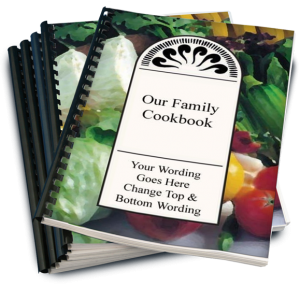 Wouldn’t you just love to have your contributors order their own cookbooks rather than you having to pay for them all, collect the money and ship to people out-of-state? Well, now you can!
Wouldn’t you just love to have your contributors order their own cookbooks rather than you having to pay for them all, collect the money and ship to people out-of-state? Well, now you can!
FamilyCookbookProject.com has just introduced Contributor Ordering.
You can allow your contributors to order printed cookbooks on their own instead of having you as editor order bulk and distribute the cookbooks. However, as with all printing, the more copies ordered at one time, the lower the cost per book. If your contributors order 1 or 2, the per book price could be much higher than if you order 10 or 20 at the same time.
Since your FamilyCookbookProject.com account is always growing with new recipes, you also have several option to determine which cookbook your contributors can order.
Once you place an order for a cookbook, those files are now saved online and a contributor can order a cookbook that you have deems ready to publish. If you have printed more than once, each of these versions are made available.
You also have the ability to allow someone to order the current version “as is”. This is helpful if they want to check a printed proof to spellcheck and review recipes or have added extra recipes since your cookbook was printed.
To enable contributor cookbook ordering, go to Editor Activities>Printing & Publishing. Click the “Contributor Ordering Settings” shortcut. Then select the options you want available to your contributors:
- 1. None – cannot order. Select this if you do not wish anyone other than you as editor to order printed cookbooks. This is the default setting.
- 2. Selected Printed versions Only. Select this to allow contributors to print any prior version of your cookbook that has been printed. They cannot order a “current version” of the cookbook.
- 3. Current Cookbook Only. Select this to allow contributors to print out the current cookbooks “as is” in its current state and settings any time. They will be required to run a cookbook preview first to update the system.
- 4. Current Cookbook or Printed Versions. Select this to allow contributors to print the current book “as is” as well as any of the selected versions below
Update Settings to save.
Once Contributor Ordering is turned on, a link for ordering will appear in your contributor’s homepage. This can be turned off at any time by changing your settings back to option 1.
We hope this new feature gives you the editor more flexibility with how you order your cookbooks.
