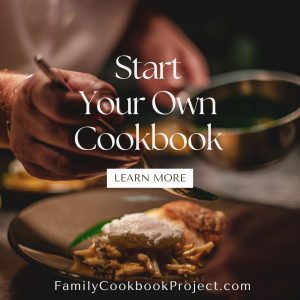You can arrange a recipe’s photos pretty much any way you might like beyond the default one by one down a page. To do this, edit the recipe you wish. On the right side, you will see your current photos in their sorted order thumbnails. Scroll beneath them, and click the link to “use the Custom Photo Arranger Tool.”
You will now see your photo(s) as they look in your printed book, sized according to your settings on a layout screen. You can move them around and resize them any way you’d like. If you want your photos to retain their correct aspect ratio, check the little box on each photo’s lower left. They can also be layered one on top of another. You’ll see that when moving a photo, it automatically comes to the top/front of all others. When done, click the “Save” button.
Preview your recipe with custom arrangement anytime by clicking “SEE YOUR RECIPE as it will be printed with your cookbook settings (PDF popup)” button.
You can also manage your recipe photo settings on the right. Click [Edit Photo] to set things like border style and color-B/W. Those will be added normally in your printed book on the photos.
If you wish to reset this recipe’s photos to the default stacked look, check the box next to the Save button and click Save.
We have a How-To video for this tool. Click here!
Bill Rice is Founder and Co-Publisher of the Family Cookbook Project, the leading online cookbook publisher with a website that helps families and individuals collect, preserve and share food memories by creating their own printed custom cookbooks. He is the author of The Wellfleet Oyster Cookbook and the Cape Cod Cocktail Cookbook (Available on Amazon), both created using FamilyCookbookProject.com. He is also editor of the Donovan Family Cookbook, now it’s third printing and is an avid genealogist tracing his family back to the 1600’s.
Follow Family Cookbook Project on Facebook, Instagram, Twitter TikTok, YouTube and Pinterest!