FamilyCookbookProject.com, the award-winning leader in custom cookbook publishing, has announced the launch of an exciting new free feature: Smart Recipe Converter AI. This powerful tool uses artificial intelligence to extract text from images of recipes—whether handwritten or typed—and convert them into editable text that can be quickly added to a personal or family cookbook.
Smart Recipe Converter AI is designed to simplify one of the most time-consuming tasks in cookbook creation: typing recipes from old cards, scanned pages, or screenshots. With a single image upload, Family Cookbook editors can now automatically generate transcribed text that’s ready to be pasted into the “Add a Recipe” form, reducing hours of manual effort.
Here is how to use the new smart recipe upload:
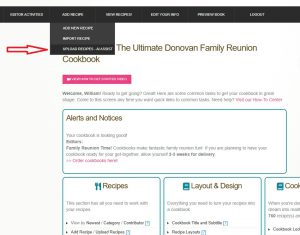 On the Black navigation bar of your editors account, select “add recipe” and then “upload recipes – AI assist”.
On the Black navigation bar of your editors account, select “add recipe” and then “upload recipes – AI assist”.
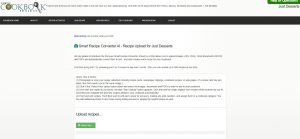
Click the green select files button and select the recipe you want to import. You can import up to 50 recipes at a time.
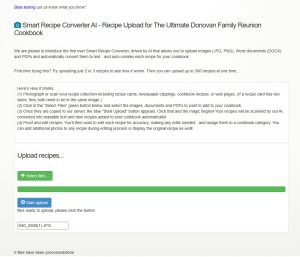
After the recipes upload to the system, click the blue “start upload” button to start the AI tool.
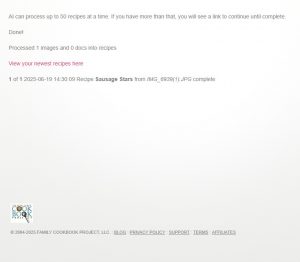
When it is complete, you will see your recipes listed and a link to view your newest recipes here”. Clicking, the link will take you to your view recipe by newest and these recipes will appear in your miscellaneous category.
Now all you have to do is click the edit button, select an actual category for the recipe, proofread the recipe to make sure everything was imported correctly, and click save.
It’s a simple as that.
Here are some additional tips on using the new tool.
If you wish the recipe image to show on the recipe page, you can click the link on the right column “show all pics including AI read”. This will display the image that was uploaded with the recipe text.
If a recipe card is two-sided, you need to create one image with both sides of the recipe for this tool to work correctly.
