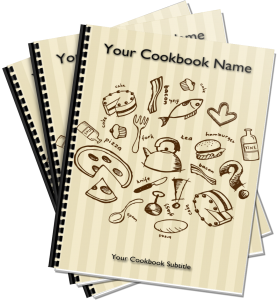 FamilyCookbookProject.com offers a wide array of professionally designed cookbook covers for our editors to choose. Now you also have the ability to alter the cover text and the position of photos added to the cover.
FamilyCookbookProject.com offers a wide array of professionally designed cookbook covers for our editors to choose. Now you also have the ability to alter the cover text and the position of photos added to the cover.
You have full creative control on your cover text and photo layouts with the new Cover Arranger Tool. Go to Layout & Design>Select Cover. You’ll see a link/button for “Custom Cover Arranger Tool.”
You will see your cover as it will look in your printed book, sized according to your settings on a layout screen. You can edit your title and subtitle text, fonts and location.
On the right side of the screen, select the cover item to “edit” in the drop down box. You can move them around and resize them any way you’d like. If you want your photos to retain their correct aspect ratio, check the little box on each photo’s lower left. They can also be layered one on top of another. You’ll see that when moving a photo, it automatically comes to the top/front of all others. When done, click the “Save” button.
You can also manage your cover photo settings on the right. In the select box, choose “Picture”. Click [Edit Photo] to set things like border style and color-B/W. Those will be added normally in your printed book on the photos.
If you wish to reset your cover text and photos to the default, check the boxes next to the Save button and click Save.
Here is a video that shows how to use this new tool.

